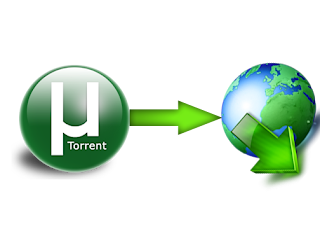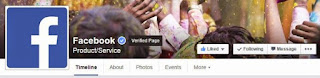Peep Through Live Cameras Around The World Using Google
Trick to Peep Through Live Cameras Around The World with Google

To use this awesome tricks you just need to go to google, and search for the following terms:
- inurl:”CgiStart?page=”
- inurl:/view.shtml* intitle:”Live View / — AXIS
- inurl:view/view.shtml
- inurl:ViewerFrame?Mode=
- inurl:ViewerFrame?Mode=Re
fresh - inurl:axis-cgi/jpg
Use this trick and share with all of your friends.